Download the In Car Guides App:
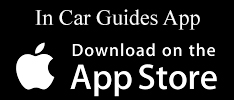
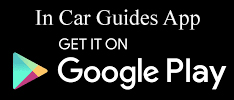
Register and log in:
To get started using the app Driving MIND Wellness Coaches must register a teacher account by using the Register button. If you are already registered you can log in with your username and password. If you can reset your password by using the Forgot password button.
Create new trainee:
Coaches can register a student account using Add New Trainee tab at the bottom of your screen. Input the trainees information. All fields are required. Use the Create button when complete. A student can create their own account using Register button.
Start evaluation:
To start an evaluation select the Evaluation tab at the bottom of your screen. Use the Start Evaluation button to start a new training session. Select a trainee using the dropdown menu found at the top of the index page.
Tap on a topic in the index to rate the trainee. After evaluating the trainee select a score 1 – 4. The topic will close at which time you can select a new topic for evaluation. When the training session is complete click on Total Points at the bottom of your screen to save the data.
Resume evaluation:
You may continue evaluating any previous sessions by selecting the evaluation from your saved sessions. Teachers can edit and update Students evaluations by selecting the Evaluation. Select which Phase and find the activity you would like to edit. Select the new Score you would like to edit
Export data:
You can export saved evaluations in the menu found on the left. Select the Export Data link. You can find the exported data in your downloads folder on most devices.
Edit profile or logout:
To edit your profile or log out of the app go to the Profile button in the upper right corner.
Change Groups:
Teachers can have more than one group of students. To change groups go to the profile page. Select the Group Code tab. Select New Group and input your new group code. Select Add Group and Update to save to your profile.